- Go to your control panel login page (yourdomain.com/cpanel)
-
Click on "Reset Password"

-
Enter your username and click the "Reset Password" button

-
Enter your account email address and click the "Send Security Code" button
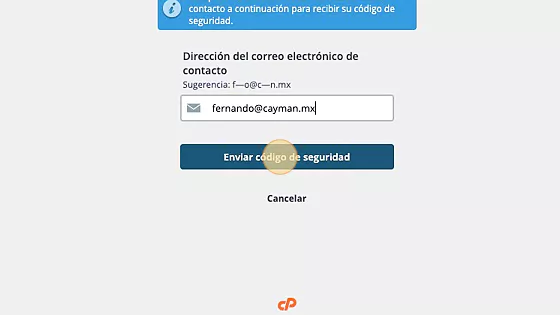
-
Check your email and look for the message sent by the system containing your code
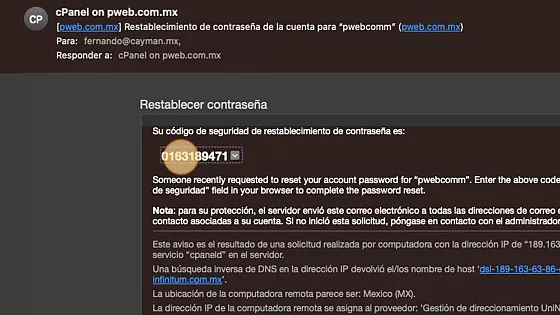
-
Return to the cPanel login page, paste the code you received in the email, and click the "Submit" button
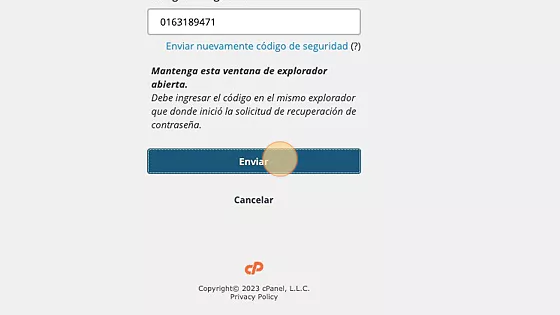
-
In the next window, enter a new access password

-
Re-enter the same access password in the "Confirm Password" field
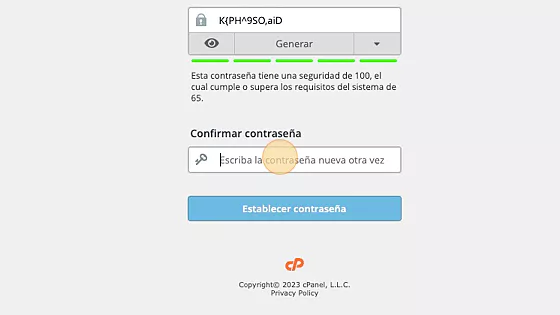
-
Click the "Set Password" button
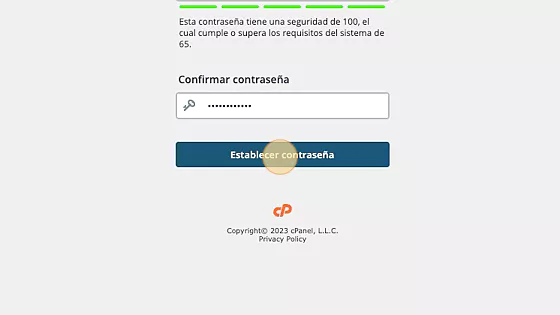
-
Click the "Log in to cPanel" button and you're done! You have now reset your access password and can log in to your control panel again


